ATTENTION!
To restore a database back-up file of a Qalumma database the target SQL Server engine must be the same version or higher than the source SQL Server engine on which the back-up file was created.
Use the SQL Server Management Studio to restore the database.
Restore the back-up file
Start the restore by selecting the Restore Database… menu item on Databases.
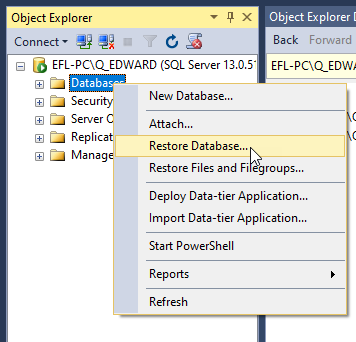
Select Device and add a file via the ‘…’ button.
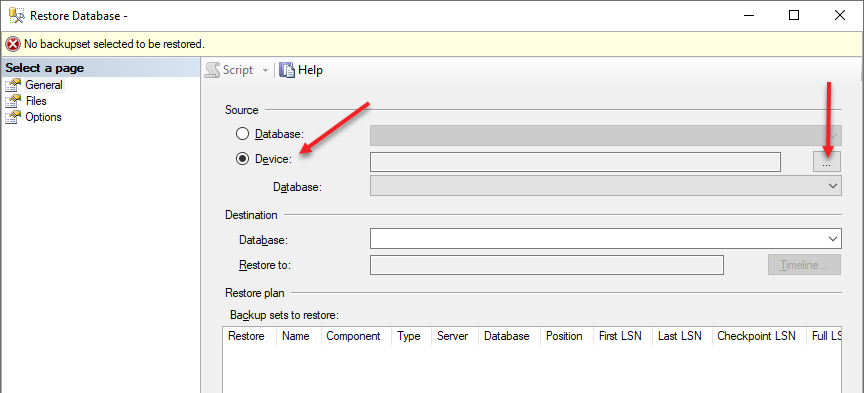
Add the correct database back-up file.
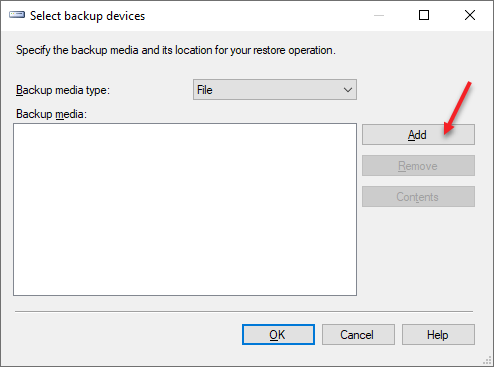
Make sure the files are restored in the correct location. By default the correct locations are selected.
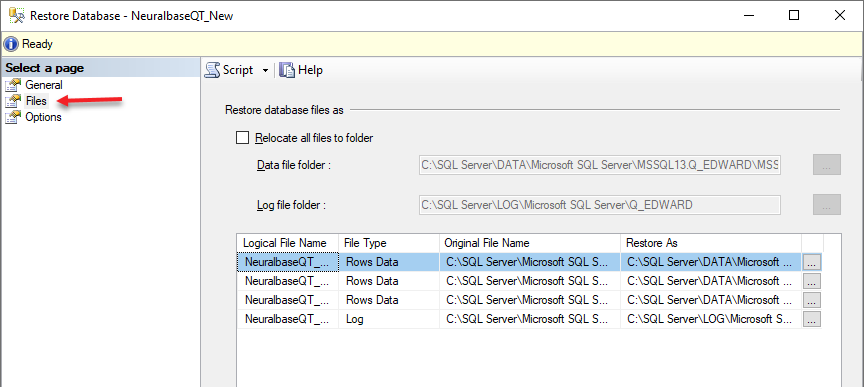
If a database with the same name already exists select the Overwrite and the Close option.
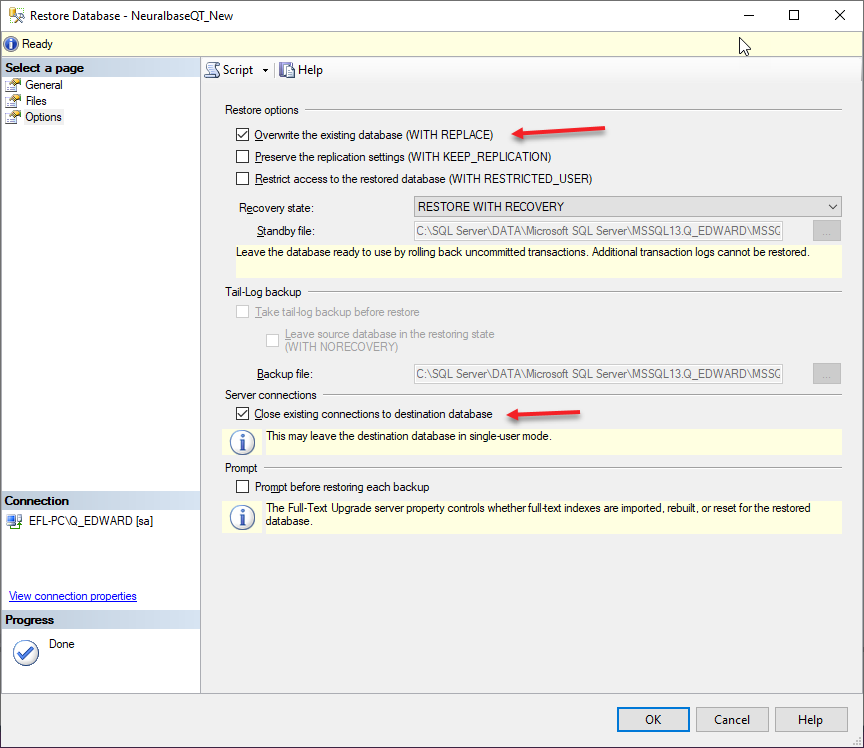
Select the OK button to start the restore.
'Bruce' user
The 'bruce' user is needed for the Neuralbase Admin software to create and update the Qalumma Neuralbase.
If the 'bruce' user is not yet created, create the 'bruce' user now (see Creating 'bruce' user).
Prepare the restored database
ATTENTION!
Remember the existing users! You need to add them later again.
Delete existing users (example 'efl' and 'mgr') and the '##QSS##' user.
These users will be recreated later.
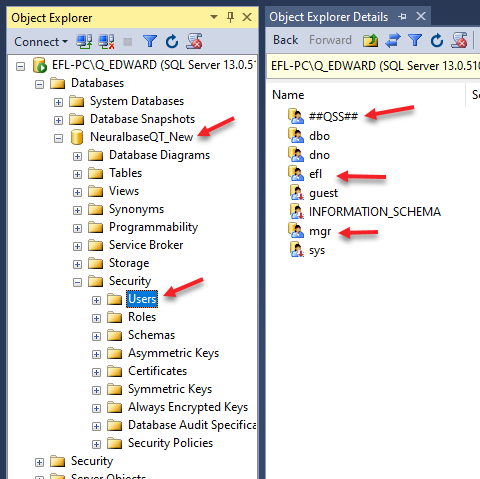
Execute a query by selecting the ‘New Query’ button while the correct database is selected.
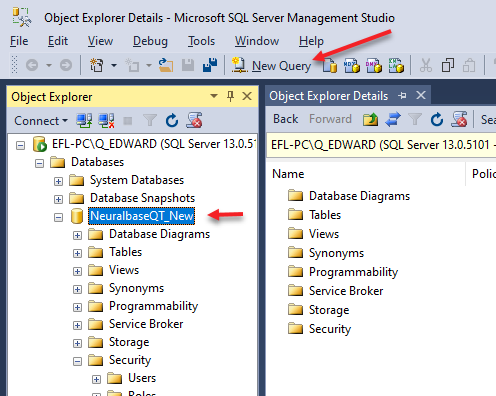
Enter the following commands in the query window and select the ‘Execute’ button.
update NB set SPV = '0.0.0.0'
go
exec sp_changedbowner 'bruce'
go
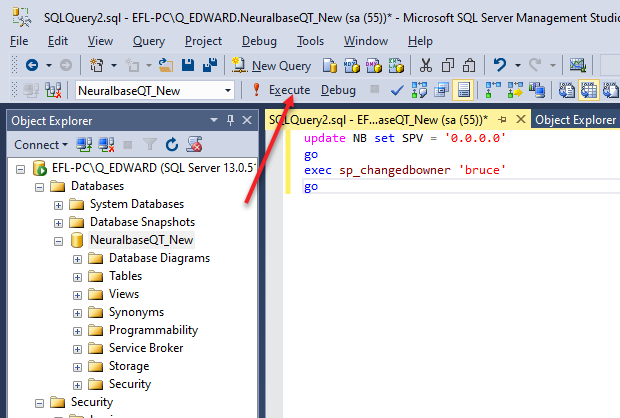
Update the restored database
Update the Qalumma Neuralbase (see Neuralbase Update).
Check in the SQL Management Studio if the login ‘##QSS##’ is there. You may need to refresh the content of the Logins list.
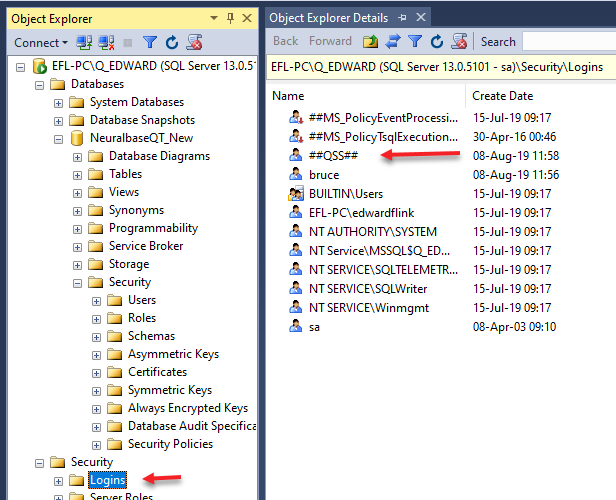
Edit the ‘##QSS##’ login and change the User Mapping. Select the correct Neuralbase and add the roles ‘NeuralbaseAdmin’ and ‘NeuralbaseUser’.
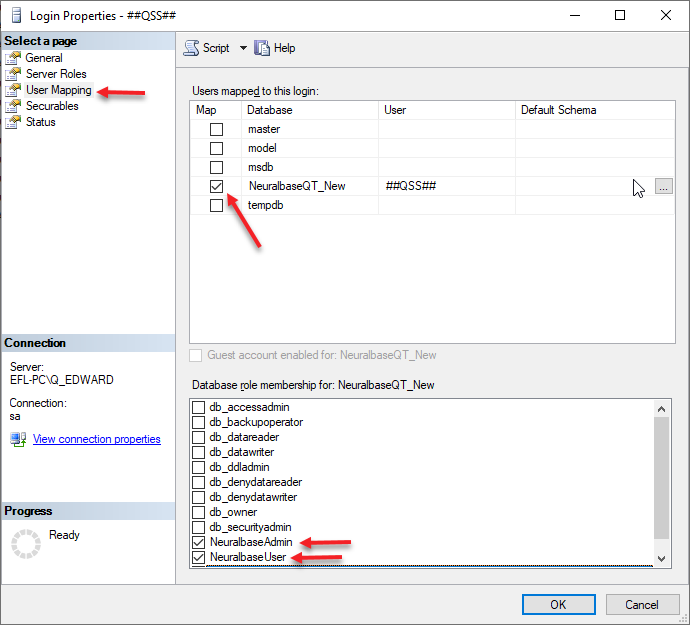
Recreate Users
Now add the logins for the original users.
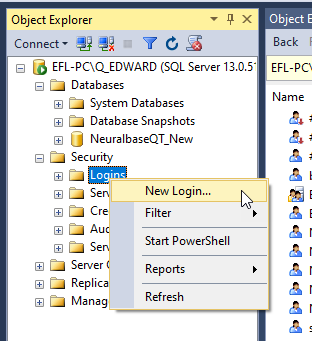
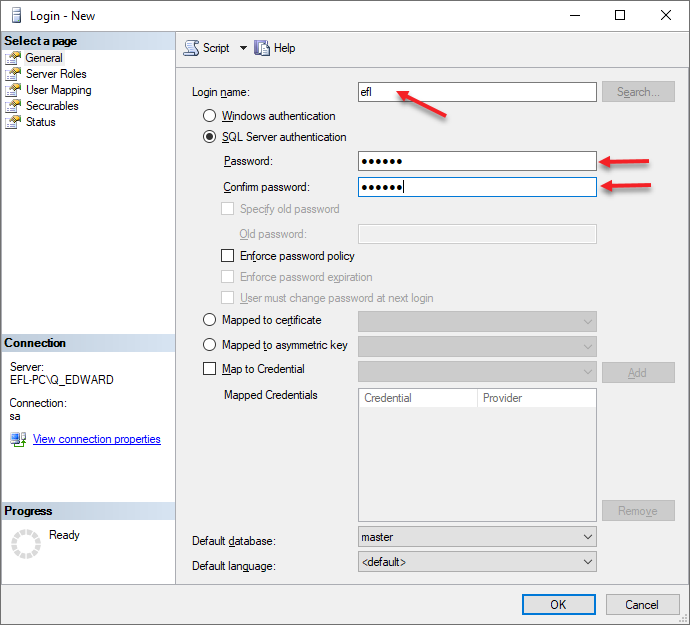
If the user was as an administrator then also add the server role ‘securityadmin’.
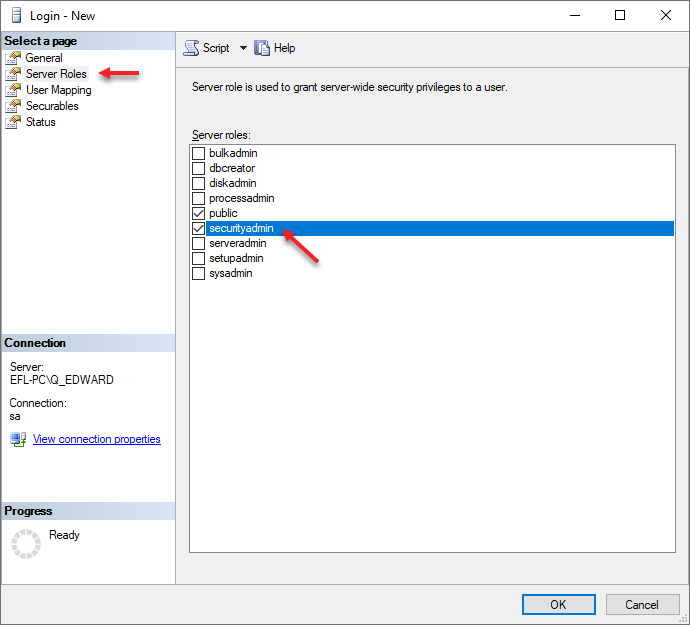
Add the correct User Mapping.
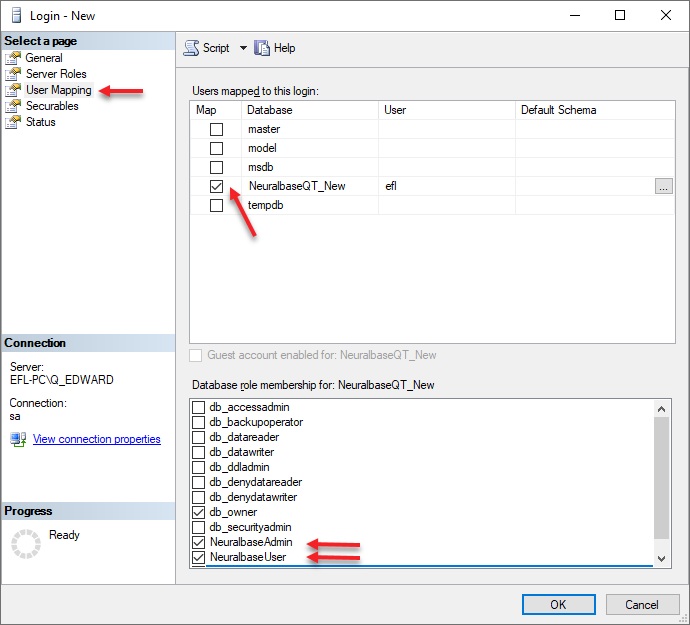
The database (Neuralbase) is now restored and ready to use!
© Copyright, Qalumma Technologies BV